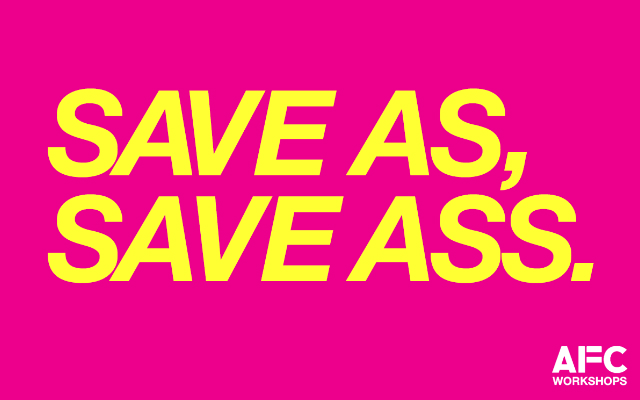
Editor’s Note: last month, we launched AFC Workshops: 21st Century Survival for Artists, a two-part series of courses led by artists, educators and art-world insiders designed to give artists the tools to get ahead. Due to the positive response to our May 21 workshops, we decided to run on the blog a series authored by the facilitators summarizing their course’s key takeaways. (If you’re interested, there are a few spots still available for our upcoming June 18 workshops.)
Next up, Anthony Antonellis, who led our “Best Practices: Digital Art Storage” course. Anthony is an artist based on the internet, whose practice involves various forms of net art and curating exhibitions in alternative spaces, such as the 1-kilobyte chip implanted in his hand. He lectures at SUNY Purchase College and is the creator of netartnet.net, an online-gallery listing and directory.
Let’s talk about ways of creating and storing digital works that last, and how to avoid accidental ephemeral art.
1. Know Your Media

Life extension begins with the file extension, so keep tabs on your resources and their potential constraints, such as open source versus proprietary software, or using patented technologies, licenses, and file formats. Then there are device-specific considerations, like browser compatibility, internet download speed, hardware requirements, screen resolution and ratio.
Universal design, or inclusive design, is an approach that seeks the widest possible range of accessibility – and accessibility applies to both the audience members and their software or hardware. Will your artwork still function if the software company you made it with goes out of business? How often do you want to have to update the work, or adapt it to future formats?
2. Organize Your Data

Maintaining good data hygiene means organizing your collection, whether online or offline. There are numerous methods for establishing hierarchies, but here are some very simple best practices for file naming and folder structures:
File Naming
- Never use spaces, punctuation, or special characters in a file name
- Add a category to the name (version, date, etc.)
- Use_underscores_to_separate_words
- Use hyphens to separate categories
- lowercase and UPPERCASE matter
- Pick a system and stay consistent
Until someone has created their own ordering system, I recommend keeping it simple by adding two-digit version numbers.
Artwork_Name-v01.psd
Artwork_Name-v02.psd
Artwork_Name-v03.psd
Folder Structure
- Create a main folder for each project or artwork
- Create a sub-folder for source files (files used to generate the work – .aep/.psd/.ai, etc.)
- Create a sub-folder for the distribution files (exports/renders, high-res images for print)
3. Backup, backup, backup
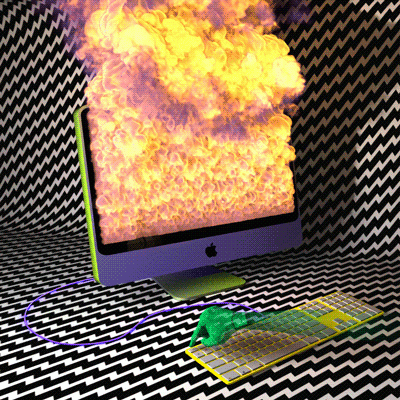
Once your files and folders are organized, you need to decide where to store them. As a rule, I only keep recent and active projects on my laptop; this helps me keep it from getting cluttered.
I have two methods for local storage depending if the project is active or archived. Regardless of where the project is located, I keep copies in triplicate.
Active Projects:
Files are saved to my laptop (1st copy) and automatically backed up to my Apple Time Capsule (2nd copy). My active projects are always saved in local folders that synchronize to cloud storage (3rd copy) — either Dropbox or iCloud.
Archived Projects:
My archived projects are stored on my desktop computer (1st copy), to an external drive (2nd copy), and to Apple Time Capsule (3rd copy).
For all projects, I keep copies of the distribution folders synchronized to Dropbox. That way all finished work and press images that need to send out are easy to find.
You are your own digital art museum and archive, and you get to chose what method is important for your collection.
Always Use Protection!
Backups and redundancies exist for emergencies. A few years ago, I was mugged and lost my laptop, but I didn’t lose any of my files. I replaced the laptop and restored everything from my backups. Only one copy of the data was stolen, so the only downside is there might be some of my GIFs out there on the black market.
Suggestions for Local Storage:
- Never allow important files to exist in only one place
- Configure your computer for automatic backups (e.g., Apple’s Time Machine or Window’s File History)
- Backup using NAS (Network Attached Storage)
- Have a dedicated large capacity external drive that does not travel from home
- Use a rugged external drive (e.g., LaCie Rugged) for traveling
- Use RAID storage (Redundant Array of Independent Disks) for layered protection
- Use a home server, or make one from an old PC
Hardware Care
Wear and tear kills everything over time. Discs scratch, SD cards fall apart, hard drives fail, and USB sticks disappear to wherever missing socks go. My laptop and I both love coffee, so I try to maintain a 3-foot rule with liquids, and recommend using a silicone keyboard cover. When it comes to backups, there is safety in numbers.
4. Consider Online Storage
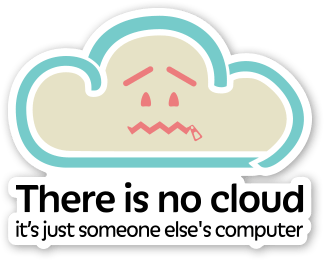
There are loads of cloud storage options. I don’t recommend using online storage as your sole backup, but used correctly it is a huge asset.
Cloud Pros:
- Can be used for automatic backups, disaster recovery
- Can be accessed online
- Easily share files and folders
- Scales easily
- Sync files across multiple devices
Cloud Cons:
- Costs money for any decent amount of space
- Slow to upload and download
- Third-party storage has security risks (hackers, malware, theft)
- Data ownership can be ambiguous
- The platform can cease to exist and your files disappear (e.g., Megaupload)
Aside from cloud storage, there’s also web hosting. Depending on your plan’s disk space, you could use your web server for online storage. Self-hosted platforms like ownCloud make it easy to setup and distribute files similar to Dropbox.
5. Don’t Rely On Sharing Platforms

Files hosted on sharing sites (like SoundCloud,YouTube, Tumblr, Instagram, etc.) are at their mercy. I wouldn’t consider any data stored with these hosts a redundancy. Even if the service claims to archive your files, they exist foremost as a distribution platform.
There have been near death experiences with popular sites like Blingee, fallen networks like GeoCities, digg, MySpace, Friendster, Orkut and del.icio.us, and others on their deathbed like Flickr and Google+.
Changes in these services can happen overnight. And you have very little control over your files. Some of these networks make it difficult to download your content; others have options to generate an archive of your content that can be downloaded.
6. Expect To Update
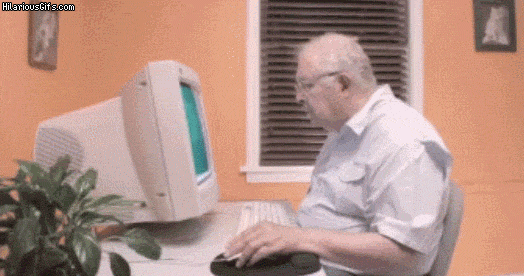
If we’re lucky, the services, browsers, and code we use will continue to exist, and newer versions will be backward compatible. But technologies can die off, including whole social networks and browsers (RIP Netscape, good riddance Internet Explorer).
Regular maintenance helps your digital art age gracefully and will prolong its lifespan. Develop a roadmap that incorporates potential technical challenges. Here are some example scenarios that apply to digital art:
Subscription Plans
When Adobe Creative Suite changed to Creative Cloud, it killed off perpetual licenses and replaced it with a subscription plan. Many files created Creative Cloud are now only accessible so long as the subscription is active. This potentially locks you out of your files if you cancel your subscription, or if Adobe goes belly-up. This also applies to web-based subscriptions such as Vimeo or Prezi.
Patents
Many files are encoded with patented algorithms or codecs. Multiple patent holders heavily protect the popular MP4/H.264 codec, and companies must pay royalties for its use. Firefox only began supporting it in 2013, and it’s still a recommended practice use fallback formats.
Fair Use
Many hosting platforms approach fair use of copyrighted material as ‘guilty until proven innocent’. YouTube Hangouts On Air will mute the audio if broadcasts containing copyrighted music, and they even send users to YouTube jail Copyright School for re-education. Search for ‘DMCA horror stories’ to see how overzealous copyright complaints have lead to take-down notices, deleted websites, and ISP piracy strikes.
Deprecation
Technology sometimes falls out of popularity, like the downfall of Adobe Flash. A lot of net art using Flash no longer works on mobile devices. Browser plugins, applets, APIs, PHP versions, HTML elements, and CSS properties can all deprecate.
End Of Life
Sometimes, no matter the preventative measures are taken, upgrades and updates aren’t enough – and an artwork will reach its EOL. There are no permanent archives, just delays. To quote the vet who treats my partner’s elderly cat: “Don’t worry about how life expectancy. Just enjoy the time you have.”


Comments on this entry are closed.